Looking for a password manager that will store and manage all your passwords in one place? Well, this article will provide you with the best alternatives available right now!
We live in a technological world where we are accustomed to storing our data on online platforms. Personal data to sensitive financial information is stored in applications that are easily breached by hackers. Let’s be real. We are used to maintaining a handful of passwords and security codes that are easy to remember.
It has been said that over 81% of data breaches are a consequence of weak security passes.
If you are used to maintaining easy passwords and use only one password across multiple sites you are at the higher end of the spectrum for losing your data to hackers. To avoid this type of data breach, a simple, most efficient way of staying away from hackers is to let an application store, manage, and generate passwords for you.
A Password manager application is the right fit for this situation! These software are designed to protect and store our passwords across multiple sites that we are using. They also help in generating strong passwords that are hard to break for hackers and sync them across multiple sites and devices.
What are Password Managers?
A password manager is a computer application, a software program that helps its users to store security codes, generate new passwords and manage them for different applications and online websites. They can store, generate, and retrieve strong and complex passwords for the users in one end-to-end encrypted database.
Password managers let you reduce the haste of remembering multiple passwords for different sites; you only need to memorize one “master” password to unlock and access all the information stored in a singular database.
Some password managers even support using biometric data such as fingerprint or face detection as a master password for extra convenience and security for the users.
Types of Password Managers
A password manager can either be in the form of an installed software program, an online service using website portals, or a hardware device that serves as keys.
Let’s explore all of the types before diving into choice alternatives!
- Locally installed software program– As the name suggests, these types of password managers store data on the devices they are installed on. It supports desktops, PCs, and mobile phones. The passwords are saved in an encrypted file that is separate from the password manager itself.This type of password manager is also called an offline password manager, and without exception, you will always need a master security key to access your stored data. These are usually a free of cost password manager alternative.
- Website-based password managers– It is the most popular form of password managers, it stores all your passwords in a cloud. The setup is very convenient, which means you can assess it from anywhere, on any device you want, without having to install a software application. As always, you will need a master key to access all your information and an internet connection for cloud login and authentication.This type of service is usually paid; some great free versions are available, but they limit features such as device log-in limitation or dark web scanning for the users.
- Hardware password manager device– It is a piece of hardware that looks like a flash USB device. It contains a key to unlock your account. A password vault does not exist in the case of a hardware device. A new vault is generated every time a user logs in.This type of password manager does not require synchronization between the devices. It is safe in a way that hackers cannot find all your information in one place. This type of manager is usually free. However, if you lose the device, you lose all the access to your stored information.
The choice of which type of password manager is suitable depends entirely on your needs. Assess your needs thoroughly in order to make a wise decision.
Why Do You Need a Password Manager?
Keeping track of all your passwords and security keys is annoying yet very necessary. In this situation, a good password manager can make your job much easier by maintaining all your data in a singular database. If any of your passwords are weak and easy to crack or if you reuse the same password across multiple sites, you are at risk of losing your account information.
The help to generate a strong password while making a new account or changing a password at the same time maintaining a database for your existing security keys. While using a password manager, you only need to remember one master key, and your password manager will do the rest for you.
It will auto-fill your username and password whenever you log into a site from your synchronized device. It speeds up your login process and simplifies the management of online accounts and logins.
How Do Password Managers Work?
Password manager applications are usually used by users who want to memorize different website credentials. In the said case, when a user logs in to a secured web page a password manager will offer to save your credential for future logins.
Whenever a user returns to that site, the password manager will offer to fill in those credentials. In the case of multiple login IDs for a singular site, the manager will list all of the options.
Some password manager programs can detect the change of password on a particular site and ask the user to update the existing information regarding login.
They help in removing reused passwords for improved security. Even more so, some password managers can detect weak and duplicate passwords and suggest changing them with ones that are tough to crack. You won’t even have to remember it. Your password manager will take care of it!
What Should You Look For In A Password Manager?
Before diving into the choice alternatives, it is important to look for the features that are suitable for all sorts of users: individuals, families, and enterprises. Following are some of the key features you should look for in a password manager:
- Strong encryption– You will be entrusting the password manager with the most sensitive personal and financial information. Therefore, it must have a strong encryption. End-to-end encryption makes certain that your data is incomprehensible in both situations, in transit and at rest as well. The only way to decrypt the data is to use the authentication key, which only resides with the users.
- Strong password generator– Every password manager should have the capability to generate strong passwords for every user type. This feature enables the user to create strong and unique passwords in order to avoid data breaches and account hackers. This feature also offers customization options such as adjusting the length of the password, adding special characters, etc.
- Multi-factor authentication– This feature embarks the highest level of security for the end users. MFA enables a user to log in using a password and a secondary method of authentication. It ensures a user’s account remains secure even when the master key is compromised. The secondary authentication usually resides with a user’s frequently used device or email. By following this way a user must have access to the verified device or the email address in order to access the stored information.
- The storage location of the Vault– A password manager can store your passwords, security keys, notes, and personal and financial information in a vault. The vault can be maintained on your device or by using a cloud. You have to synchronize passwords manually on all devices when using a password manager that maintains an on-device vault. Accounting for today’s period, users have multiple devices for different purposes and it could be hard for anyone to sync the passwords with the devices. Therefore a cloud-based vault storage is a much better option due to multi-device syncing, and if you lose your device, you still have the accessibility to recover your data.
- Password sharing– This feature is mostly utilized by enterprises where password sharing allows the users to use the credentials and stored information over highly secured channels. The built-in password-sharing feature minimizes the security risk as opposed to password sharing via SMS, email, or any other communication application.
- Role-based sharing– This is an essential feature utilized by large-scale organizations whereby the managers do not want every employee to access company records and stored information. This feature helps the administrators to choose which personnel can have access to which part of the information. This feature ensures that employees can only access that part of the information that fulfills their role in an organization.
- Recovery options– A master password is a must after signing up for a password manager. That master key is the primary gateway for the encrypted data. If you forget the primary key, you can lose access to the stored information if there is no recovery option. A recovery option will help you recover your forgotten password in an unfortunate scenario of dismemberment.
- Device synchronization– Automatic synchronization is another important feature for any end user. This feature enhances flexibility when switching devices. You can easily access your data by switching to another device through a single login. This is a must-have feature for any password manager.
- Multiple Platform Support– This is also a must-have feature for any password manager. A good password manager should support any Operating System in use. At least a password manager should support all four major platforms; Windows, macOS, iOS, and Android. A good password should also come with extensions on major browsers for automatic password filling and login.
- Automatic Password filling– This is the most flexible and efficient feature a password manager can have. Via this feature, the password manager will remember certain passwords and user IDs for a website and automatically fill in the information at the time of login. There is no need to type in or copy-paste usernames or passwords manually. It should also automatically save new passwords and security keys via the auto-save feature.
Best Password Managers 2024:
Here is the list of Best Password Managers of 2023 and 2024:
- LASTPASS
- BITWARDEN
- DASHLANE
- KEEPER
- 1PASSWORD
1. Lastpass:

LastPass is a freemium password manager application that stores encrypted passwords online. It was created by four developers in 2008. It is a browser-based program that supports extensions for multiple browsers such as Chrome, Firefox, Safari, Opera, and Edge.
LastPass uses industry-standard AES 256-bit encryption with Multi-Factor authentication for a more secure and user-friendly platform. Users of LastPass can access the vault through a smartphone or fingerprint. LastPass free tier includes syncs across your computer and mobile devices. However, the application’s paid tier provides many perks, like unlimited syncing, encrypted online storage, and two-factor authentication.
Features:
- Browser Extension- Google Chrome, Safari, Firefox, Edge, Linux, Mac, iOS.
- Accessible Platforms- Windows, Mac, iOS, Linux, Android.
- Two-Factor Authentication- Yes
- Biometric Verification- Face ID, Touch ID on MacOS and iOS, supports fingerprint readers on most Androids.
Premium Pricing Plan:
- Individuals- $36 per year
- Family- $48 per year (six persons).
Plan Features:
| INDIVIDUALS | FAMILIES |
| Save and auto-fill passwords | All individual plan features |
| Access on all devices | Family manager dashboard to manage users and security |
| Password generator | 6 Individual encrypted vaults and storage |
| One too many sharing | Personal security dashboard and notifications |
| 1 GB encrypted file storage | Group and share items in folders |
2. Bitwarden: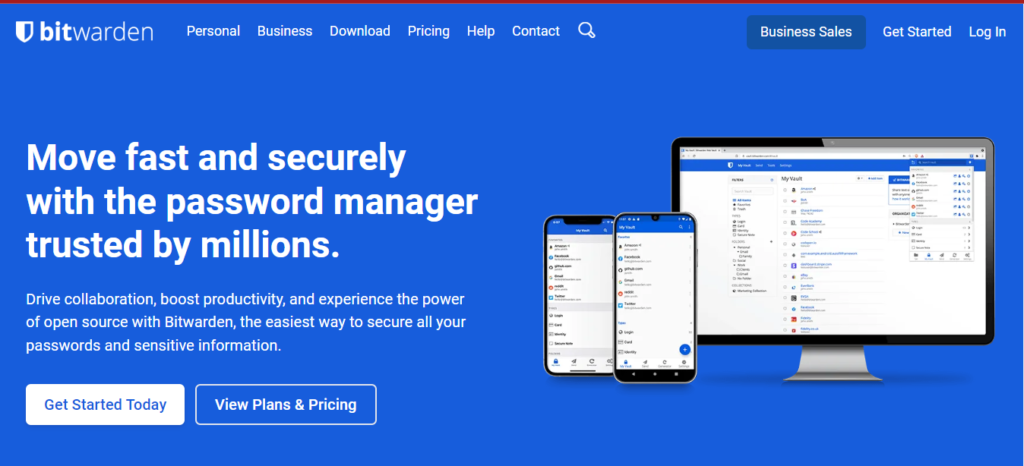
Bitwarden is considered the best free option as a password manager tool. It offers the best range of features in its free plan when compared to LastPass. The free plan includes Syncing over multiple devices and two-factor authentication with the option to store passwords on an offline cloud as well.
The only major drawback for Bitwarden is that it is an open-source platform, which means that its code is accessible to anyone, tests, and improvements. Bitwarden security code is audited on a regular basis by a third party.
Bitwarden’s premium plan is the cheapest among all password managers, yet it covers all the necessary features such as additional authentication options and 1 GB of encrypted files storage vault. Bitwarden also provides its users with the option of setting up their own server to sync passwords. The only setback with Bitwarden is that the mobile application does not support an auto-fill feature for credit card numbers or any login information.
Features:
- Browser Extension- Chrome, Safari, Firefox, Edge, Brave, Tor, Opera.
- Accessible Platforms- Mac, iOS, Windows, Android, Linux.
- Two-Factor Authentication- Yes
- Biometric Verification- Face ID, Touch ID on ios and MaC, fingerprint and face detection on Android and Windows Hello
Premium Pricing Plan:
- Individuals- $10 per year
- Family Plan- $40 per year (six users)
Plan Features:
| INDIVIDUALS | FAMILIES |
| Advanced 2FA | All individual plan features |
| Emergency access | Unlimited sharing |
| Unlimited access | 6 premium accounts |
| Share vault items with one another user | Unlimited collections |
| Security reports and more | Organized storage |
3. Dashlane:
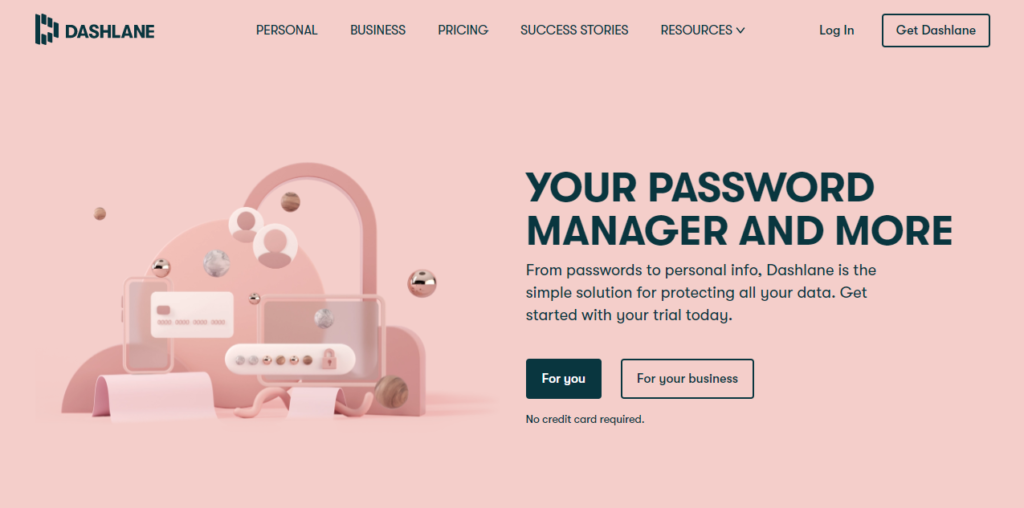
Dashlane is considered the best password manager for its extra security measures. It was launched in 2009 and quickly became a major player in the dense marketplace. It has an extensive free plan with a paid tier extension. However, Dashlane’s free plan is limited to 50 passwords, and access to the free version is limited to one device only. It has an auto-fill feature and two-factor authentication feature and allows users to share five accounts.
Dashlane uses a dark web feature for scanning data leaks. The password manager is known to perform excellently when filling out online forms. Dashlane offers a unique fancy feature that allows its users to change and replace hundreds of passwords with just one click. Dashlane has a major drawback in its premium pricing range.
Features:
- Browser Extension- Chrome, Safari, Firefox, Edge and IE.
- Accessible Platforms- Mac, iOS, Windows, Android, Linux.
- Two-Factor Authentication- Yes
- Biometric Verification- Face ID, Touch ID on ios and MaC, fingerprint and face detection on some Android.
Premium Pricing Plan:
- Individuals- $60 per year
- Family Plan- $90 per year (five users)
Plan Features:
| INDIVIDUALS | FAMILIES |
| Unlimited device access | All individual plan features |
| Dark-web monitoring | Family and friends dashboards |
| Unlimited passwords | 5 encrypted vaults |
| Secured sharing | |
| VPN for WiFi protection |
4. Keeper:
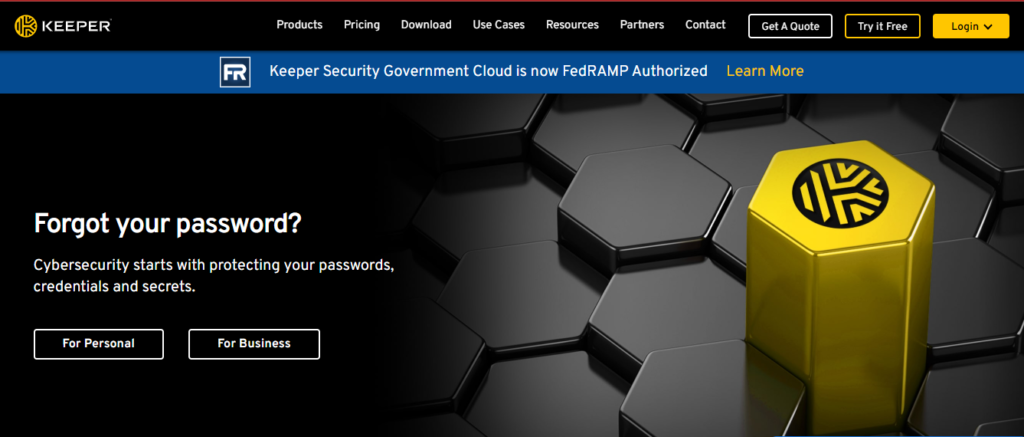 Keeper is considered the best enterprise-level password manager platform as it offers higher levels of security options for teams with additional options that provide support to businesses to customize the security plan according to their needs. It was created in 2011 by two developers. Keeper offers a unique feature where the users can store documents or files of any kind.
Keeper is considered the best enterprise-level password manager platform as it offers higher levels of security options for teams with additional options that provide support to businesses to customize the security plan according to their needs. It was created in 2011 by two developers. Keeper offers a unique feature where the users can store documents or files of any kind.
The application provides a higher level of password management plans for individuals, families, and enterprises. It also offers a free in-app messaging feature, which makes it highly flexible for enterprises of large-scale. Keeper does not offer any free plans. However, users can try out the services of the password manager in a 14-day free trial. It offers a special vault costing $45 per year that includes a personal encrypted vault for every user, team folder sharing, and unlimited access to multiple devices.
Features:
- Browser Extension- Chrome, Safari, Firefox, Edge, IE and Opera.
- Accessible Platforms- Mac, iOS, Windows, Android, Linux, Chrome OS.
- Two-Factor Authentication- Yes
- Biometric Verification- Face ID, Touch ID on iOS and MaC, fingerprint, and face detection on some Androids. Pixel face unlock Windows Hello.
Premium Pricing Plan:
- Individuals- $35 per year
- Family Plans- $75 per year (five users)
Plan Features:
| INDIVIDUALS | FAMILIES |
| Unlimited password storage | All individual plan features |
| Access on all devices | 10 GB Secure file storage |
| Emergency access | 5 private family vaults |
| 24/7 customer support | Manage permissions |
| Unlimited secure password sharing | Share files and records |
5. 1Password:
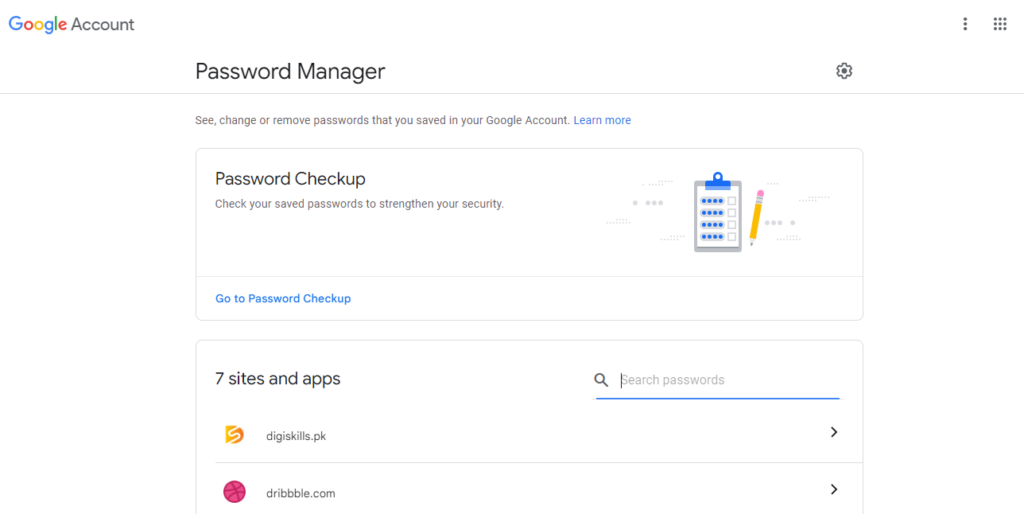
1Password is considered the best password manager application for Mac computer users, as it was originally developed for Mac computers in 2005. It is also considered best for family usage as it provides password security that extends to the family, and the password manager allows easy addition of new users. This password manager does not offer a free plan. However, interested users can try out a 14-day trial free of cost.
Users can implement different permission options for family members, and it costs small to add new members. The most unique feature is its travel mode, which erases some of the sensitive data from your devices to prevent cross-border snooping and data breaches. Premium feature provides users with extremely useful features like 1GB of encrypted storage and digital wallets.
Features:
- Browser Extension- Chrome, Safari, Firefox, Edge, and Brave.
- Accessible Platforms- Mac, iOS, Windows, Android, Linux, Chrome OS, Darwin, Free BSD, Open BSD.
- Two-Factor Authentication- Yes
- Biometric Verification- Face ID, Touch ID on iOS and Mac, Pixel Face ID, fingerprint, and face detection on some Android and Linux fingerprints.
Premium Pricing Plan:
- Individuals- $35.99 per year
- Family plan- $59.88 per year (five users)
Plan Features:
| INDIVIDUALS | FAMILIES |
| Save and auto-fill passwords | All individual plan features |
| Access on all devices | Family manager dashboard to manage users and security |
| Restore recently or previously deleted passwords or items | Can be shared 5 family members |
| 24/7 email support | Manage what family members can see or do |
| 1 GB encrypted file storage | Recover accounts for locked-out family members |
Risks Of Using a Password Manager:
Even a reliable and highly secured password manager is not 100% safe. There will always be a chance of data breach. Therefore it is important to recognize some important risks associated with using password managers. Following are some of the noticeable risks allied with password manager applications:
- Forgetting master key– In case you are using a password manager that does not support the master key reset option, and you happen to forget your primary key to all your passwords and sensitive information, you are at a higher risk of losing your information. For a situation like this you may need to recover each log in one-by-one.
- All information in one place– In the unfortunate event of a data breach, all of your information will be in the hands of the hacker. With a password manager, it is as same as putting all your eggs in one basket!
- Not using biometric verification– Biometric verification is the best way to secure your information. It is much easier to use a fingerprint or a face ID for master key purposes.
- No device is secure enough– Password manager applications can be breached if your phone is infected with malware. In this situation, typing any master key or login information will give access to your information to the hacker. Therefore, password manager applications and antivirus applications go hand in hand.
- Bad quality password manager– If your password manager application has weak encryption, the chance of getting your data breached is higher. Therefore, one should always make a wise investment when choosing a password manager as security and data encryption are a top priority.
Should You Use a Password Manager?
The simple answer is yes! The risks associated with password managers are usually rooted in the negligence of users. If we don’t count the latter assumption, there aren’t many cons with using a password manager, at least a reputed one for that matter. You can store your multiple passwords without having to memorize every one of them.
Some password managers can even detect reused passwords and suggest strong ones as a replacement. Moreover, most password managers can auto fill login information so you do not have to type every time you log in to a website. It is also a safer option for individuals to share and retrieve information in groups or teams due to strong encryption tools.
Conclusion:
The article suggested the five best alternatives that you can choose from. You can assess the password managers according to your needs, the features associated with the application, or the pricing plans offered by respective software programs. We hope that we played a positive role in your journey of finding a password manager, let us know how we helped and which one you went for in the comments.
