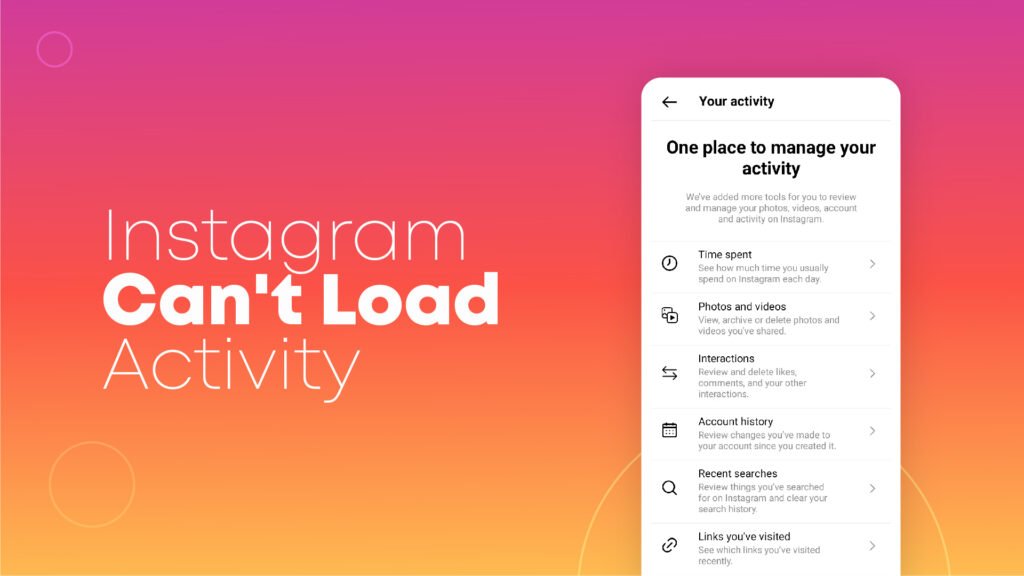Instagram Couldn’t Load Activity:
Instagram is a popular photo-sharing and video-sharing network. After being acquired by Facebook in 2012, this application has become the most well-known worldwide.
Despite being equipped with the latest algorithms and software updates users still face multiple issues on a daily basis. Have you ever noticed on your Instagram application that it says “Couldn’t Load Activity”? It might be your internet connection issue, or your app is down at that time.
Now the problem is how can we resolve this issue? When you start fixing the mistake, you should first try to determine its possible cause. With that stated, let’s find out how to resolve Instagram’s “Couldn’t Load Activity” issue notice.
What is the Activity Feed on Instagram?
The Instagram activity feed is considered the core of the social media site by individuals who use it on a routine basis. The inclusion of this part is intended to let you know how many friends, favorites, or remarks you have received, along with the postings or clips that your friends on your friend list have found interesting.
In other words, the activity feed’s role is to stay you informed and spare you the effort of constantly discovering new likes, comments, or follows. Therefore, it makes sense why users get irritated whenever their Instagram activity feed does not appear.
Potential Causes of the Instagram Activity Couldn’t Load Error
1. An inadequate Internet connection
2. Damaged Information on Your Device
3. Making use of unofficial apps
4. Spam Marked Profile
How to Solve “Couldn’t Load Activity” on Instagram Application
It would be best to verify the internet connection first to resolve the “Couldn’t load activity” issue with Instagram. After that, you should refresh your cellphone data, reload and upgrade the Instagram application, log in with a different phone, verify an iOS or firmware upgrade on your phone, delete any third-party apps linked to Instagram, and erase the phone’s cache and data.
Tips to Solve Instagram’s “Couldn’t Load Activity” Issue
Let’s explore some of the best tips and tricks that you need to follow to solve “Can’t Load Activity” issue:
1. Verify The Functionality Of Your Internet Connection
First and foremost, determine whether your internet is functioning well because a poor internet connection is frequently to blame for Instagram’s failure to load activity. And occasionally, despite your best efforts, Instagram could not function because its services changed.
You’ll most surely get feedback on your Instagram activity if you connect to a different connection that works greater than your current one. There are various additional choices to consider if it is ineffective.
2. Restarting The Instagram Program
It is comparable to the traditional fix of unplugging and plugging the batteries in your TV remote control to make it work. Hey, occasionally, it does!! A fast restart will typically fix the issue with the Instagram activity page not displaying if your profile crashes.
3. Await A Response From The Instagram App
If the “Couldn’t Load Activity” problem persists after trying the above two solutions, check if Instagram’s service is unavailable. You can verify by going to their respective Facebook or Twitter sites on social networks.
If there is occasionally an issue with the Instagram system, you will typically see a post describing it. It isn’t much you can do after you locate such a post other than wait for Instagram’s tech staff to fix the problem. Reload your Instagram activities tab after the bug has been repaired to see if it displays as previously.
4. Using A Different Instagram Account
Usually, switching to an Instagram profile on a separate phone will solve the issue. Before logging in with a different phone, sign out of the profile on your regular one. Once logged in, try once more to navigate to your profile from your old device. It can occasionally assist in solving the issue.
5. Get Instagram’s Cache Clear
If you’ve attempted all four techniques and the notice is still visible, you should probably erase the app’s cache. Instagram’s cache occasionally becomes overloaded with files, which might cause part of the data to become corrupted. Sometimes, the problem may just be caused by a full cache. In the worst-case scenario, Instagram’s data storage has a flaw.
Your Mobile application won’t run as smoothly as it could once any of these happens.
6. On Your Device, Look For Any iOS or firmware updates
Your gadget comes pre-loaded with firmware software, which serves as its working platform. If your phone’s firmware has to be upgraded, several apps on it may occasionally start to have errors and problems.
As a result, make sure your device has any required changes installed and do so.
7. Start Your Phone Again
Some recommend starting with this method anytime you see the “Couldn’t Load Activity” problem. However, rebooting a smartphone can be a hassle, particularly if you have other applications besides Instagram. Refresh your device if you’ve tried the first five methods listed above and the notification is still there.
8. Make A Fresh Instagram Account
The only method to resolve the issue if your account was marked as spam and Instagram couldn’t upload content is by opening a second profile. Therefore, it’s crucial to log in to the original account a few times per month after making a new one to prevent its deletion.
Some users have also entered the stream by setting up a second account and logging in.
9. Message The Instagram Support Service
Consult IG’s help immediately if the nine previously listed solutions don’t work. The excellent thing is that Instagram will address your issue without needing an email from you.
10. Change Your Password And Try Again
Another solution that can assist in eliminating the mistake is this one. The Instagram app’s settings are accessed to reset the password. Sign back in after it has been reset to see if the issue is still present. To remove the error, though, constantly works.
11. Install Instagram Again After Uninstalling It First
If none of those mentioned earlier alternatives works, one may attempt to remove the program from the smartphone. Certainly, this is the simplest and simplest method for resolving the issue.
Any incorrect data on the program can be removed by deleting and then restarting it. Android users can access the Play Store Google to download Instagram, and Apple users can go to the App Store. Just install the application to reload Instagram on your phone by typing the application’s name into the results bar.
12. Visit The Help Page
Sometimes, Instagram features won’t function correctly due to changes you or another person have made on your phone. In this case, you can consider browsing the Instagram Assist Center for a solution to your difficulty to support you uncover the source of the issue.
13. Get Assistance From Instagram
The recommended action is to notify Instagram Support if all other attempts to resolve the Instagram couldn’t load activity issue fail. The Instagram staff can reach via their official support help center or Twitter. One can also communicate with them and discuss problems using an in-app function.
Final Verdict
In conclusion, if you are concerned that Instagram won’t load your activity, I have addressed your concern by outlining all the pertinent information.
The excellent thing is that the answer is frequently rather simple, even if the Instagram activity page not updating problem is relatively common.
Be patient and experiment with various remedies until you find one that works. Most of the time, getting your Instagram activity feed to engage won’t require you to go over the complete list!
The most effective and straightforward solutions to this issue have been provided. If you have any questions, please post them in the comment box below.
Frequently Asked Questions
1. Why Can’t I See My Activity On Instagram In 2024?
Delete all previously opened tabs, sign out or shut down the application, and reopen it. If none of this helps, please restart the gadget. Frequently, an application only needs updates to work properly. In older application editions, Instagram occasionally fails to load the activity feed.
2. Why Is My Instagram Activity Feed Not Loading?
If you are experiencing difficulties with Instagram, always try restarting your phone or tablet immediately. If resetting your smartphone doesn’t solve the issue, please test Instagram on Wi-Fi and cellular data connectivity to see whether the issue is related to poor mobile data or Wi-Fi connection.
3. Did Instagram Stop Showing Other People’s Activity?
According to BuzzFeed News, Instagram is getting rid of its Following Activity tab, which made it simple for users to see the pictures that their friends and colleagues liked on the social media site. According to an Instagram representative, most users didn’t routinely use the function.
4. When Did Instagram Get Rid Of Activity?
This Monday, Instagram’s Following tab, which shows the postings your friends are enjoying, commenting on, and following, will no longer be available. Instagram today acknowledged to BuzzFeed News that the function will take off this week. The business secretly disabled the button for some users in August.
5. Why Is Instagram Not Responding?
You might need to update your Android device to the most recent OS version to fix Instagram’s malfunction. Go to settings, touch on About Phone, and then select Verify Now for the version to update your Android device to the most recent OS system. Install the updated software last.