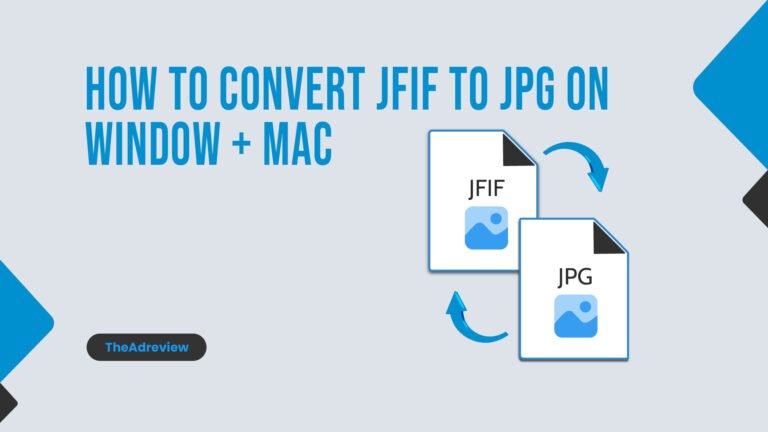JFIF To JPG Conversion
You shouldn’t be concerned if you find yourself with a JFIF picture file because it is not only simple to convert it to the more common JPG format, but it is also a type of JPG file that you should be able to use in almost any programme without any issues. You can most frequently come across a JFIF file when downloading pictures from the internet. JFIF is an earlier version of the current JPG file format.
JFIF files use JPG compression, although the layout of the file format differs in a few minor ways. Nowadays, practically any tool that can open and use a JPG file will also be able to identify a JFIF file. Nevertheless, conversion is simple. Although JFIF files and JPG files are quite similar, JPG files are more frequently used. If you find yourself needing to convert a JFIF file, the process is basic. Here we’ll go over a fast conversion from JFIF to JPG.
What is a JFIF image?
JFIF is not as well-known as JPG or PNG. This image format, though frequently used in digital photography and its production, is a JPEG version. It is a bitmap image compressed with JPEG technology.
How To Convert JFIF To JPG On Windows
The majority of Windows photo and graphics tools identify any JFIF file as a JPG, making file opening simple. Then, you may save it as a JPG by using the Save As command. This is how to do that in Paint.
- Launch Paint. In the Start search box, type “paint” to find it.
- Launch the JFIF document. You can either drag the JFIF into an open Paint window or use File > Open to browse for it.
- Select a JPEG picture under File > Save As. Place the new file in the designated location.
How To Convert JFIF To JPG On Mac
Despite the close similarity between the JFIF and JPG file formats, macOS isn’t designed to detect files with the JFIF file extension. Nevertheless, renaming JFIF files will allow Mac programmes to open them if they perceive the images to be JPGs.
- Locate the JFIF file you want to convert by opening Finder first.
- After a little pause, click the filename once more. Now you can change the filename.
- Enter after changing the. JFIF file extension to.jpg.
- Verify that you wish to make this modification in the pop-up dialogue box.
The image will now be treated as a JPG by the Mac and your photo editing program. If you want to make sure the file structure is completely compatible with the JPG file format, you can open it in Preview and save it as a JPG.
- To open the file in the Preview app, double-click it.
- Select Export from the File menu in the menu bar.
- Enter the file name and location in the dialogue box’s Format section, then click Save.
- Third-party conversion methods
Generally speaking, any third-party application on your Windows or Mac computer will be able to open a JFIF file as if it were a JPG. At that point, you can use the file as it is or save it as a JPG. JFIF files can be opened in programmes like Photoshop and other popular photo editing programmes. Using Convertio, a free online file converter, you may also convert a JFIF file to a JPG.
- Launch any web browser and open Convertio.
- Select the JFIF file by clicking Choose Files.
- Verify that JPG is currently selected in the to: menu.
- Fourth, click Convert.
- After being converted, you can download the file to your PC.
- This guide will help you in converting the JFIF file into JPG.