Going paperless is common in every industry, and people prefer to use PDF format to digitize documents. PDFs can be modified to a further extent as per a user’s need with the help of a third-party tool. The extent and advancement of work are increasing with time, and performing OCR is one of the most demanded among these advancements. Wondershare PDFelement for Mac is the best tool by which you can perform OCR with ease.
If you are new to PDF files and want to know what is PDF OCR, this article will help you a lot. OCR helps to convert scanned PDF files into searchable and editable formats. Continue reading to find out more about the OCR feature of PDFelement.
Part 1: Why Do You Need To Perform OCR
Knowing OCR, by definition, is a simple thing; however, the point to notice is actually the needs that make you use OCR. OCR is one of the intuitive features of Wondershare PDFelement, which is famous among its users. The points listed below will help you to know why you need OCR PDF:
- Make PDF Searchable: As you know that some of the PDF files do not allow you to search text in them. When you perform OCR on these scanned files, they will become searchable, and you can search the specific text in large PDF files in no time.
- Editable PDF: No tool allows you to implement editing on PDFs if they are scanned. The OCR feature, with the help of its technical algorithms, can convert scanned PDF files into editable text documents. By this, you can edit the files without any restrictions.
- To Reduce File Size: Scanned image files hold high-resolution images and illustrations, which makes them large and heavy files for your system. It not only consumes the space in your device but is also very difficult to share. With the help of OCR, you can convert these scanned image files into text files and reduce their size to make them more shareable.
- Minimize Cost and Efforts: OCR technology allows users to reduce costs and efforts because you can go paperless with it. By using this helpful feature, you can make your digital experience more optimized.
Part 2: Overview of the Most Powerful PDF OCR Toolbox for Mac
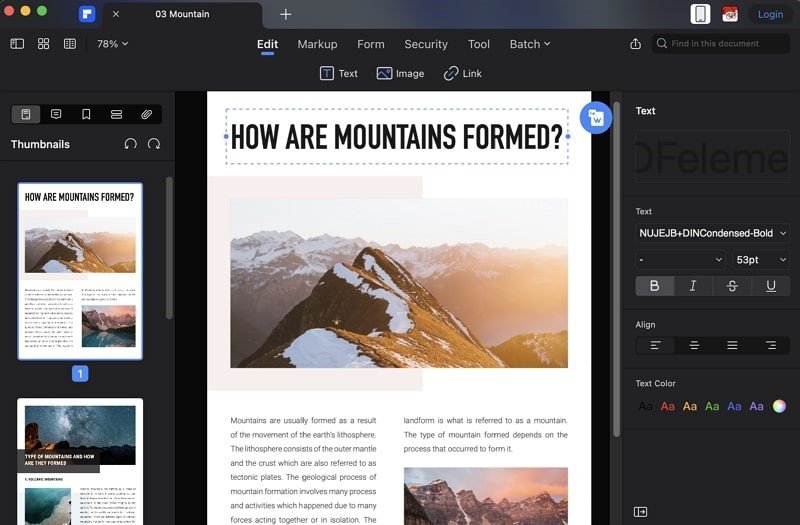 Wondershare PDFelement always offers the best PDF solution, which can help users enhance PDF files’ productivity. This tool’s well-managed and delightful interface can help you use every feature with ease. It always gives significant and appreciable outcomes; thus, the users can use it with ease. With the help of its OCR feature, you can work with higher productivity and accuracy without compromising the device’s storage.
Wondershare PDFelement always offers the best PDF solution, which can help users enhance PDF files’ productivity. This tool’s well-managed and delightful interface can help you use every feature with ease. It always gives significant and appreciable outcomes; thus, the users can use it with ease. With the help of its OCR feature, you can work with higher productivity and accuracy without compromising the device’s storage.
It comprehends very strict and superior data policies; thus, users can also prevent the mishandling of sensitive data. Besides this, it always gives 100% searchable and editable documents, which is a huge advantage to many industrial domains. Moreover, this feature plays an important role in speeding up the workflow process of a document.
Part 3: Best Way to Make the Scanned Documents Editable and Searchable
Performing OCR with PDFelement for Mac is an uncomplicated and straightforward procedure, and any user can perform it. Subsequently, here are the effective steps to perform OCR on scanned PDF files with PDFelement on Mac:
Step 1: Access PDF element and Import the Scanned File
To get started, download Wondershare PDFelement on Mac and launch it. From the main interface, click on the “Open” button and import the scanned PDF file.

Step 2: Select the OCR Feature
Once the file is imported, click on the “Tool” tab, and from the options listed in the top panel, select the “OCR Text Recognition” button. Afterward, from the pop-up window, you can choose the language of the OCR.
Other than this, this tool also allows you to customize the page range and image resolution. You can also choose the type of OCR from the options of “Searchable PDF” and “Edit Text Only.” After customizing OCR settings, hit the “Perform OCR” button.

Step 3: Save the Editable and Searchable Document
When the OCR PDF is visible to you, you can make your desired changes effectively and with ease. After finalizing the PDF, click the “File” tab from the above panel and select “Save.”
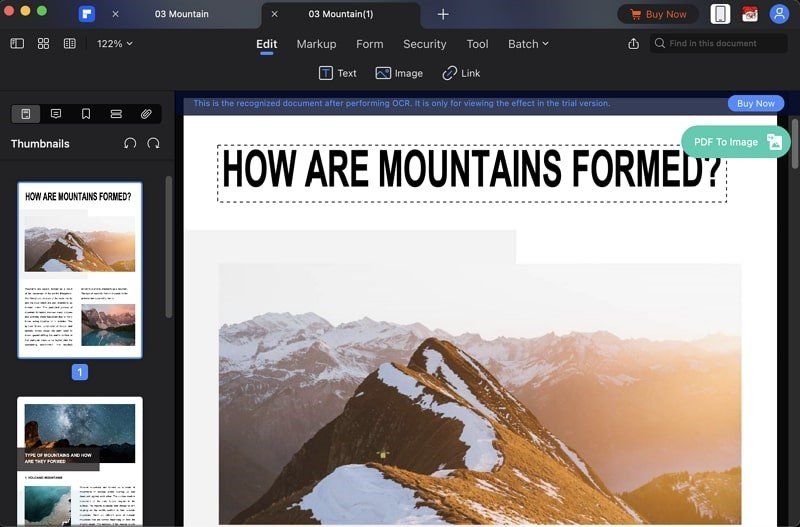
Part 4: Other Major Features of Our Recommended OCR Tool
The assistance and specialties of Wondershare PDFelement are not limited to OCR. There are many things that you can do with this perfect tool. There are a vast amount of features that this tool supports so users can work conveniently with it. To know the prevailing features of this PDF tool, have a look below:
- Edit PDF: With this effective tool, you can edit PDF files to the edge of professionalism. It allows you to edit the text in a PDF with the same formatting. You can also change multiple text parameters, like font size, style, and alignment. With its built-in spell checker, you can get rid of many mistakes in a PDF. Editing images and forms in a PDF is also a very delightful activity in this tool.
- Convert PDF: PDFelement allows its users to convert PDF files in other formats with high quality and accuracy. Using this tool, you can convert more than one file simultaneously. It supports a wide range of converting formats such as TXT, PPT, PPTX, XLSX, XML, XLS, DOCX, and many more.
- Organize PDF: If you are a team leader who wants to give the report in a PDF format in an organized manner, you must look for ways to do this. Wondershare PDFelement can work because you can organize large PDF files easily with it. It allows you to split, delete, extract, insert, reorder, crop, and replace PDF files and pages with just a few clicks.
- Compress and Protect PDF: To make PDF files easy to share, you can reduce their size with the help of PDFelement for Mac. It can optimize PDF files without damaging the quality of the documents. This OCR tool can also help you in protecting PDF files by setting passwords on them.
Wrapping Up
After reading this article, you can efficiently perform OCR on your scanned PDF files to make them more searchable and editable. The best tool for this is Wondershare PDFelement. It can also help you with many PDF modifications like editing, converting, organizing, and protecting. You can always rely on this tool for solving PDF problems.
![[Guide 2023] Learn How To Make Scanned PDFs Editable and Searchable on Mac [Guide 2023] Learn How To Make Scanned PDFs Editable and Searchable on Mac](https://www.theadreview.com/wp-content/uploads/2023/01/Guide-2023-Learn-How-To-Make-Scanned-PDFs-Editable-and-Searchable-on-Mac.png)